ChatGPT 配置方法
总的来说,分为三步:
- 先找到一个合适的工具,下面一节有提供一些工具的配置示例。(本站提供 API 服务,可以理解为数据源,Key 可以理解为钥匙,有了钥匙才能获取数据,获取了数据还需要工具来解析并显示这些数据,工具可以是网页、App、小程序、浏览器插件等等, 如果你只是轻度使用的话,这里有个配置好的聊天窗口,可以直接使用。)
- 每个工具都会要求你配置接口和 Key(密钥),打开对应的配置页,在 自定义接口地址栏填入
https://key-rental-api.bowen.cool/openai或者备用链接https://key-rental-api.vercel.app/openai - 在
API KEY栏填入 你的 Key
示例
ChatGPT Box(浏览器插件)
如果无法访问,可以试试访问:
配置
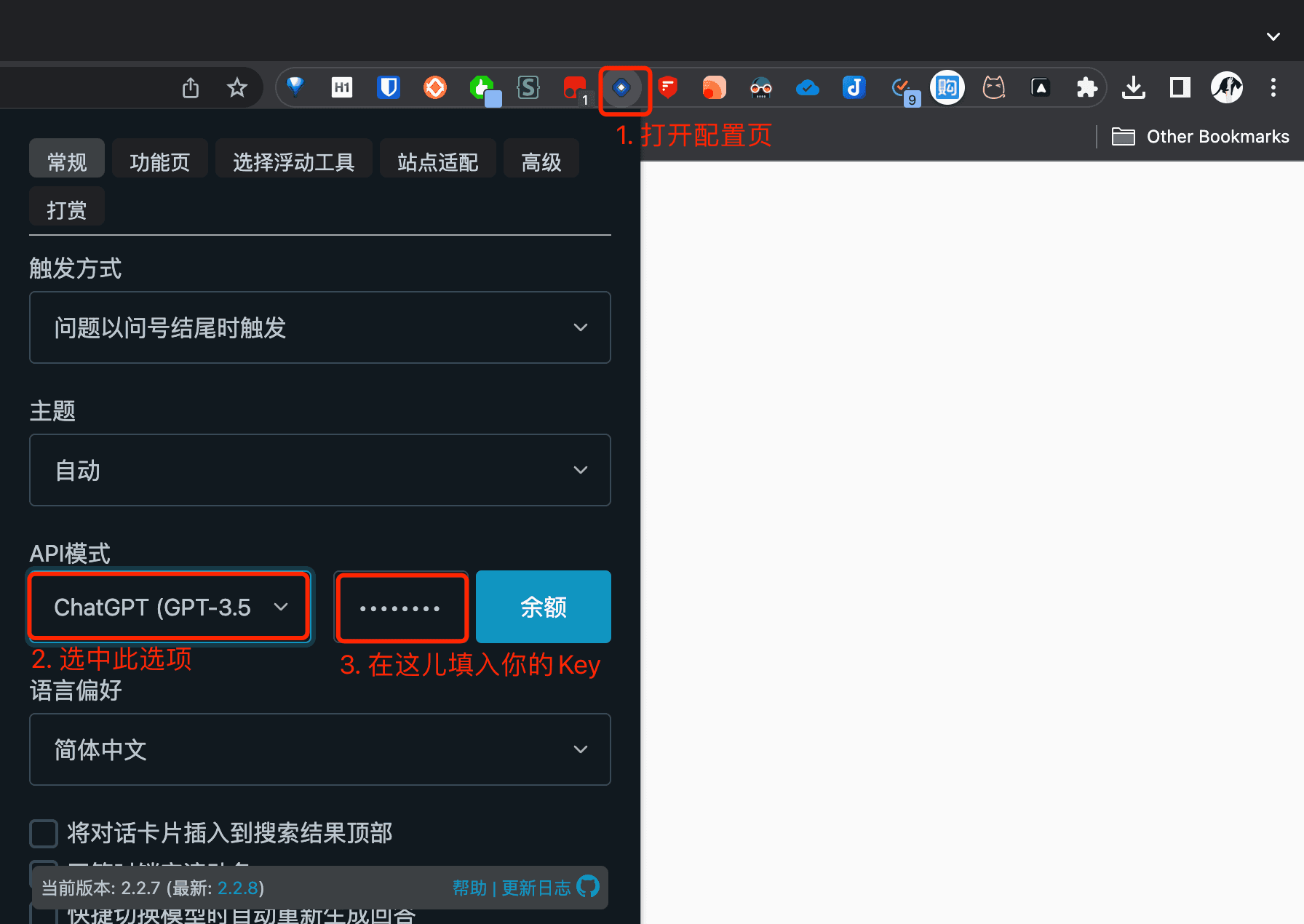
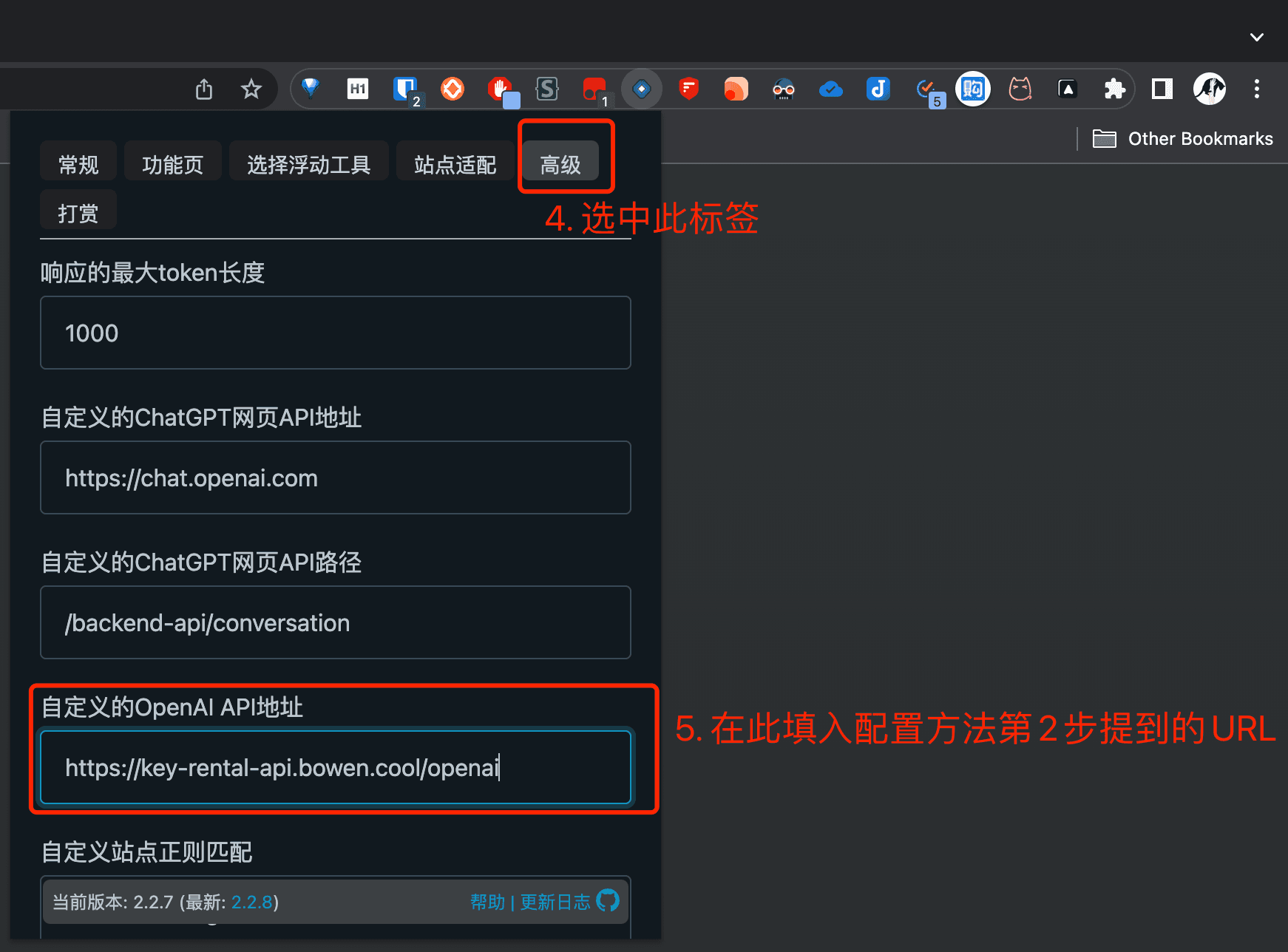
用法
用法1: 打开聊天窗口
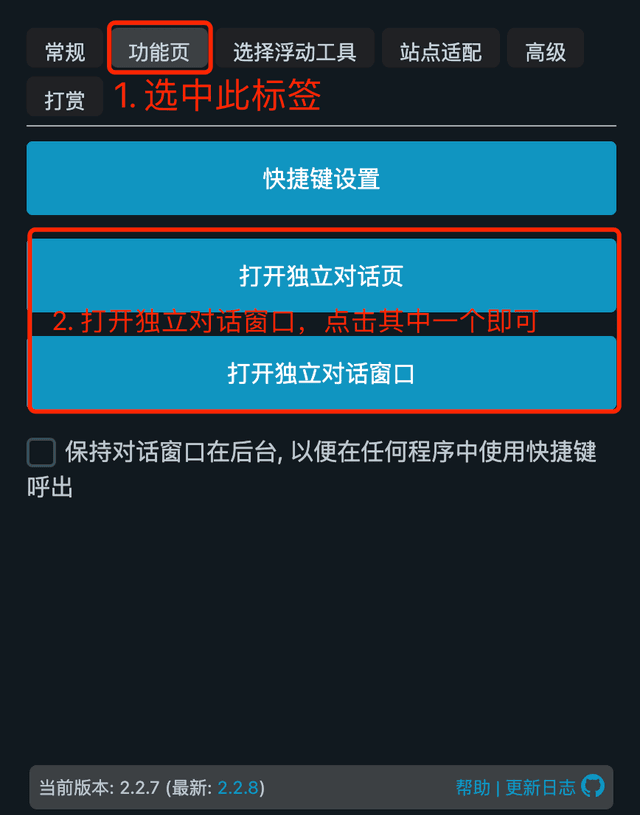
然后你就能看到聊天窗口了
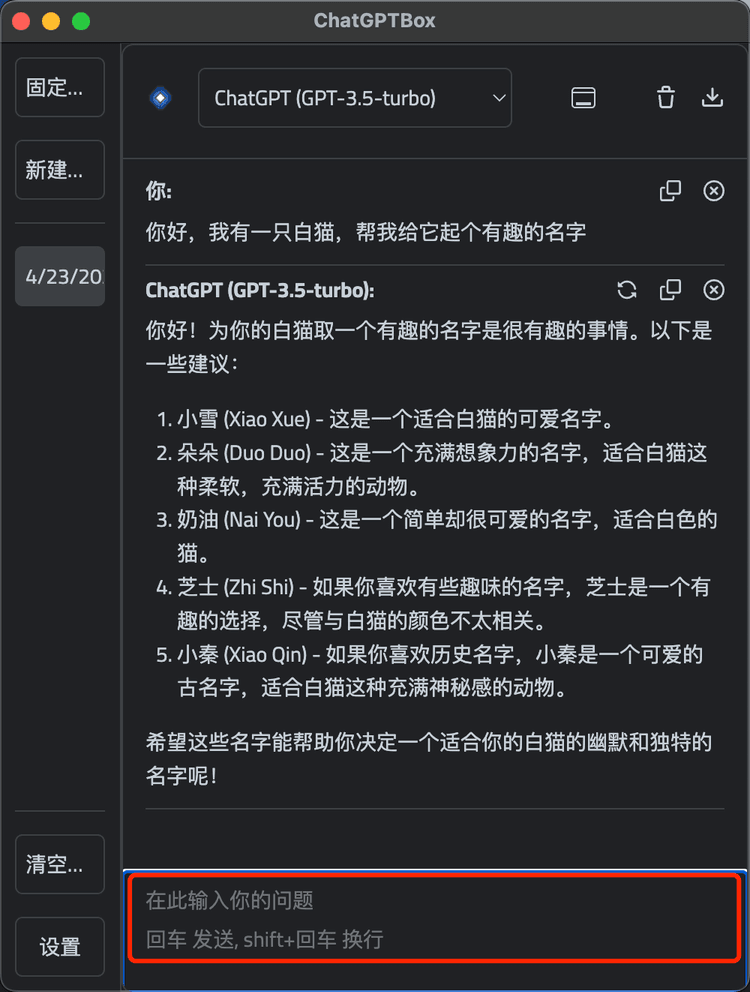
用法2: 主流搜索引擎都已经得到增强
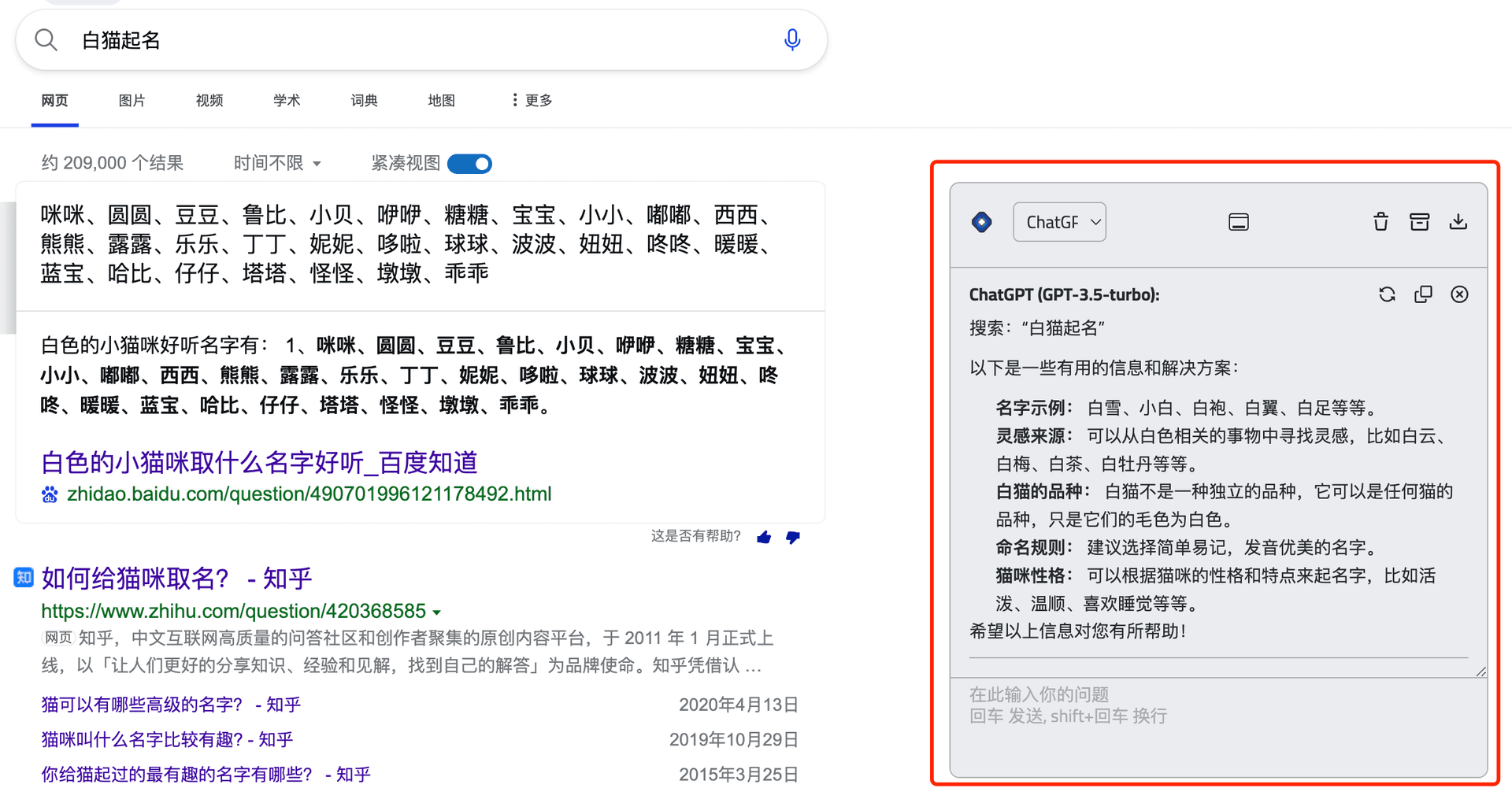
用法3: 选中文本-单击鼠标右键
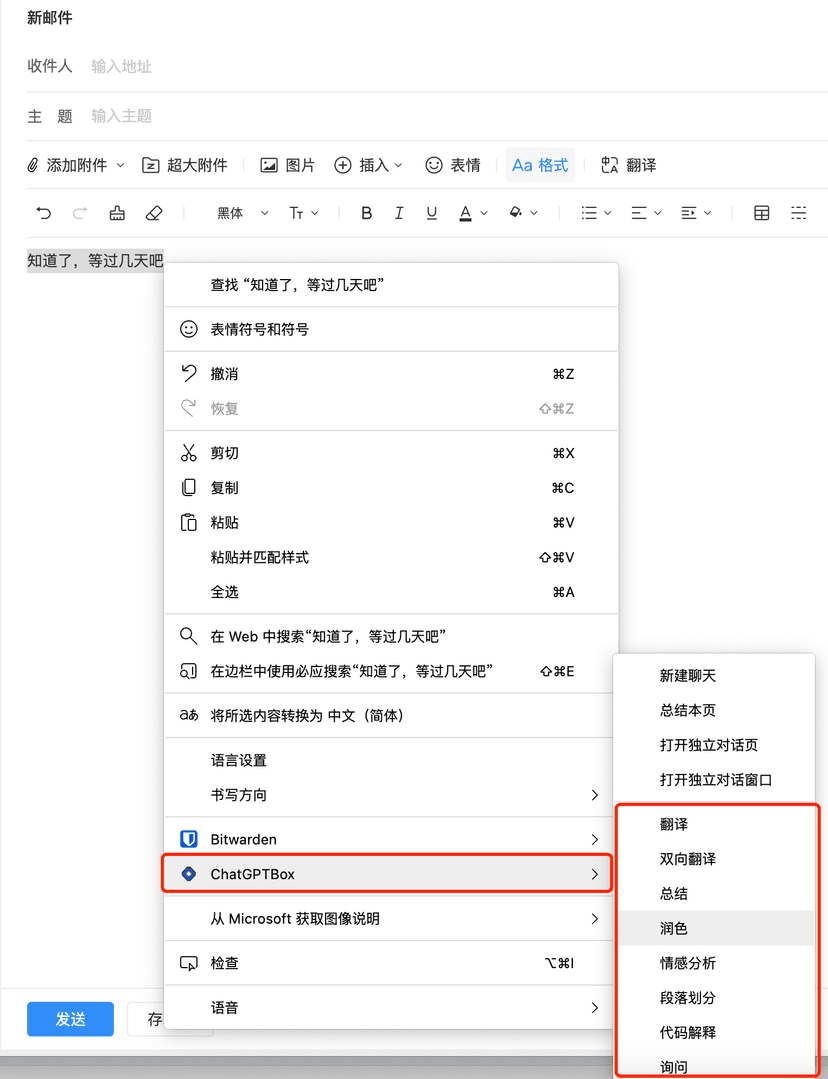
问天(手机APP)
苹果用户打开App Store 链接,安卓用户可以查看Play Store 链接或者官网下载。第一次打开直接就弹出了设置页面 , 如下图所示:
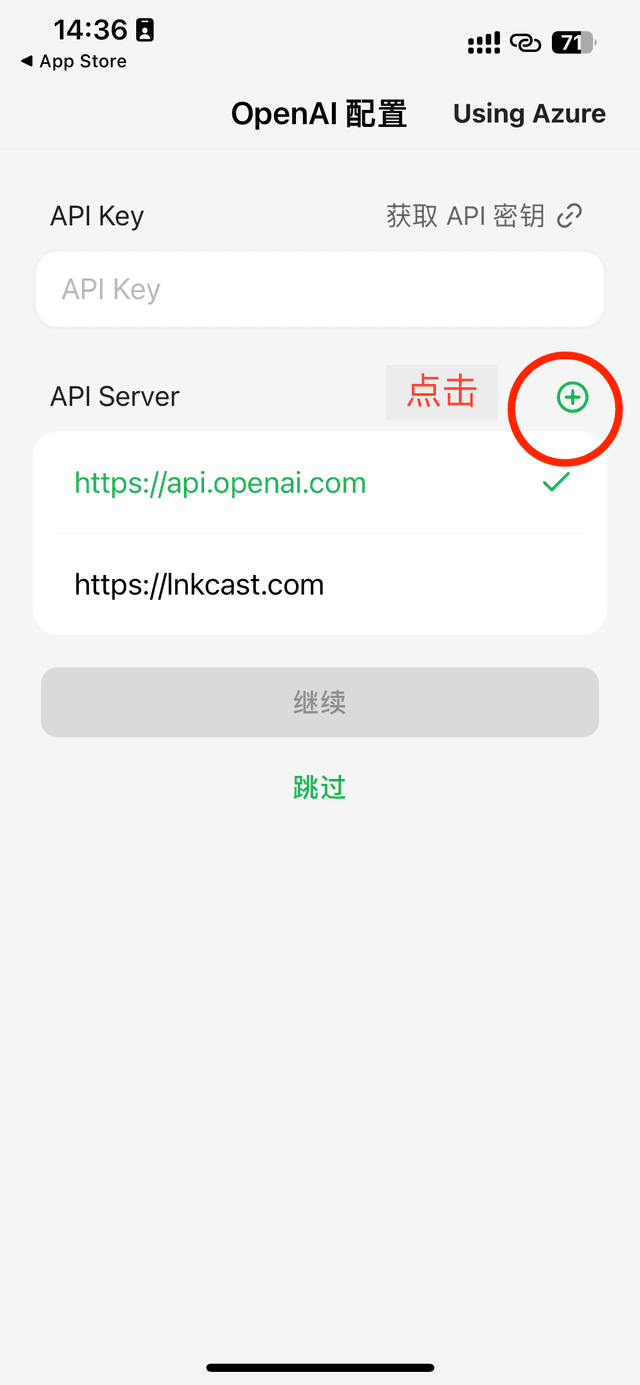
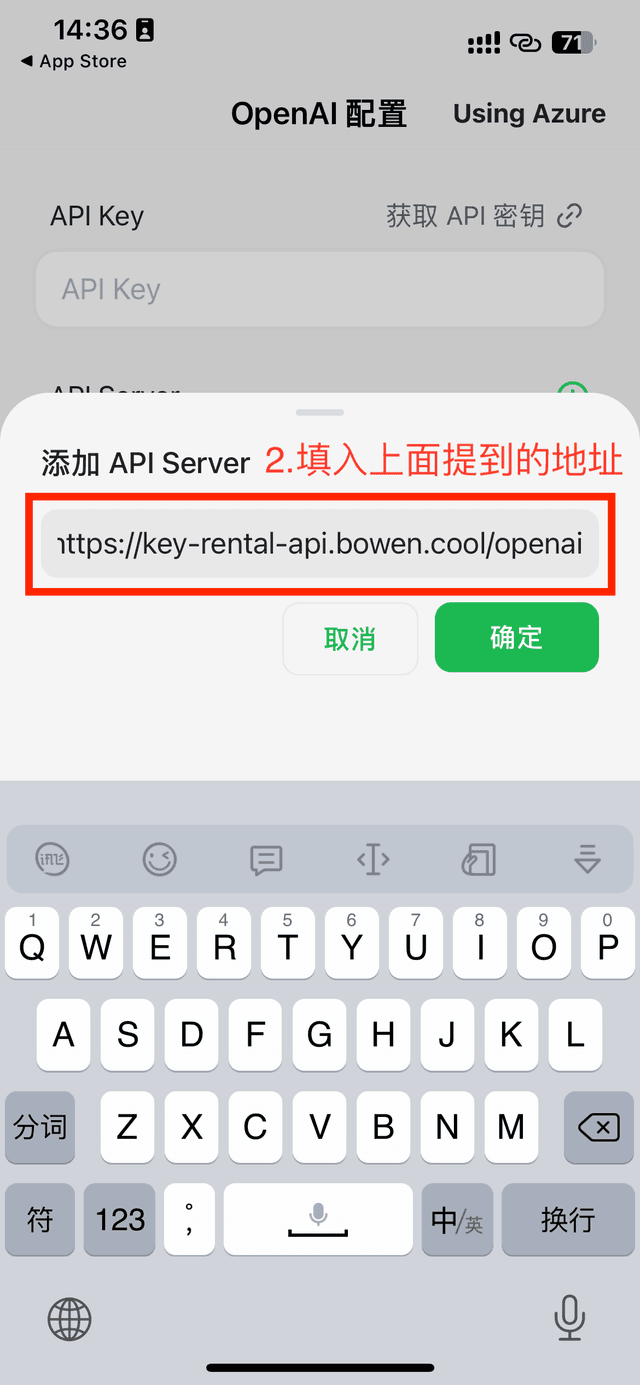
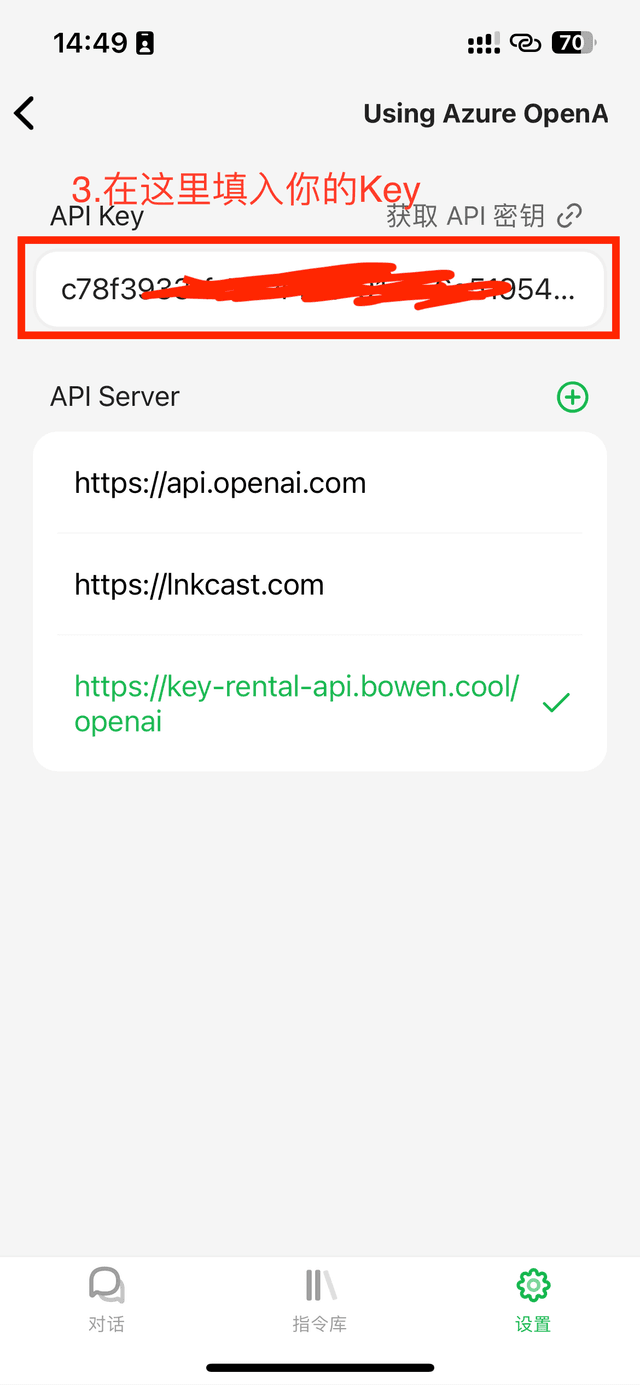
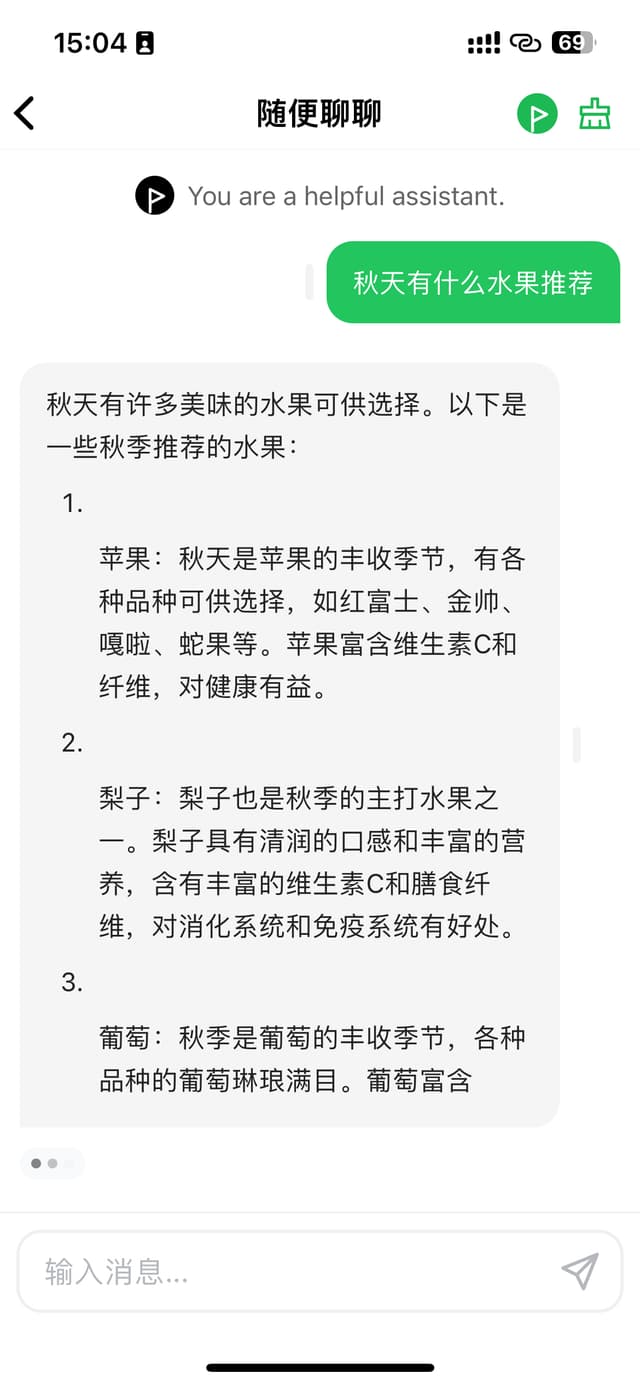
- 点击
- 填入
https://key-rental-api.bowen.cool/openai - 找到 API Key 一栏,填入你的 Key
- 开始聊天
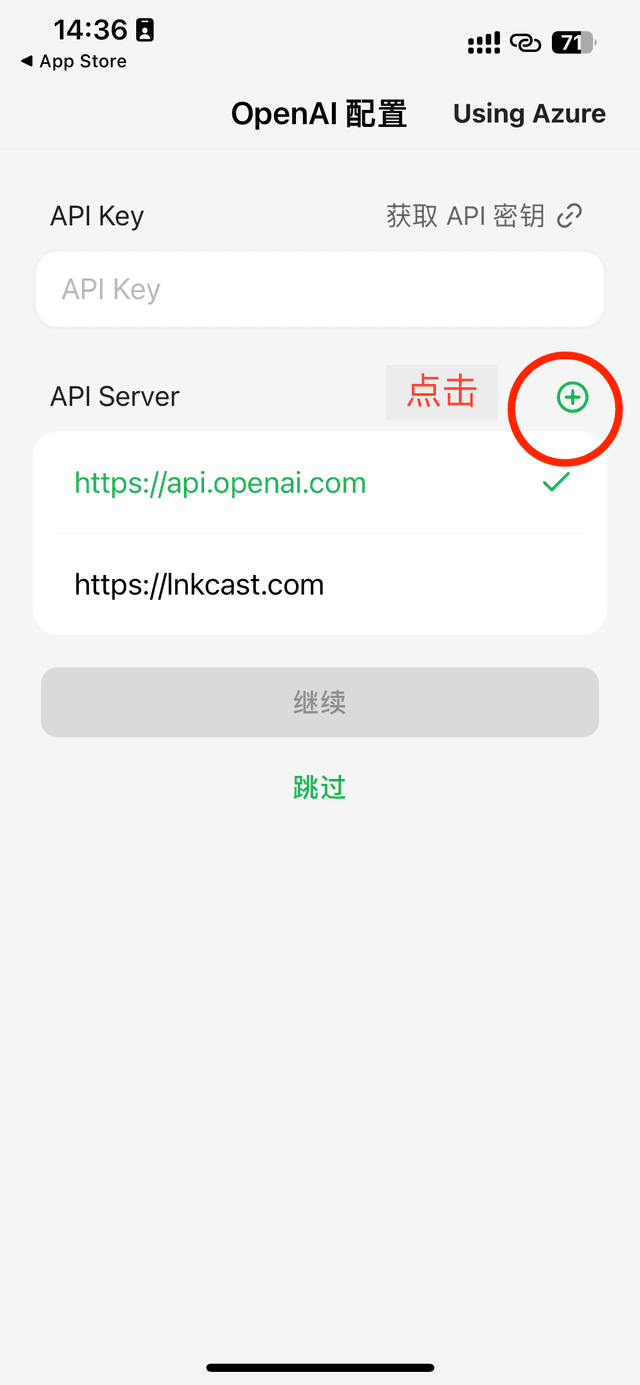
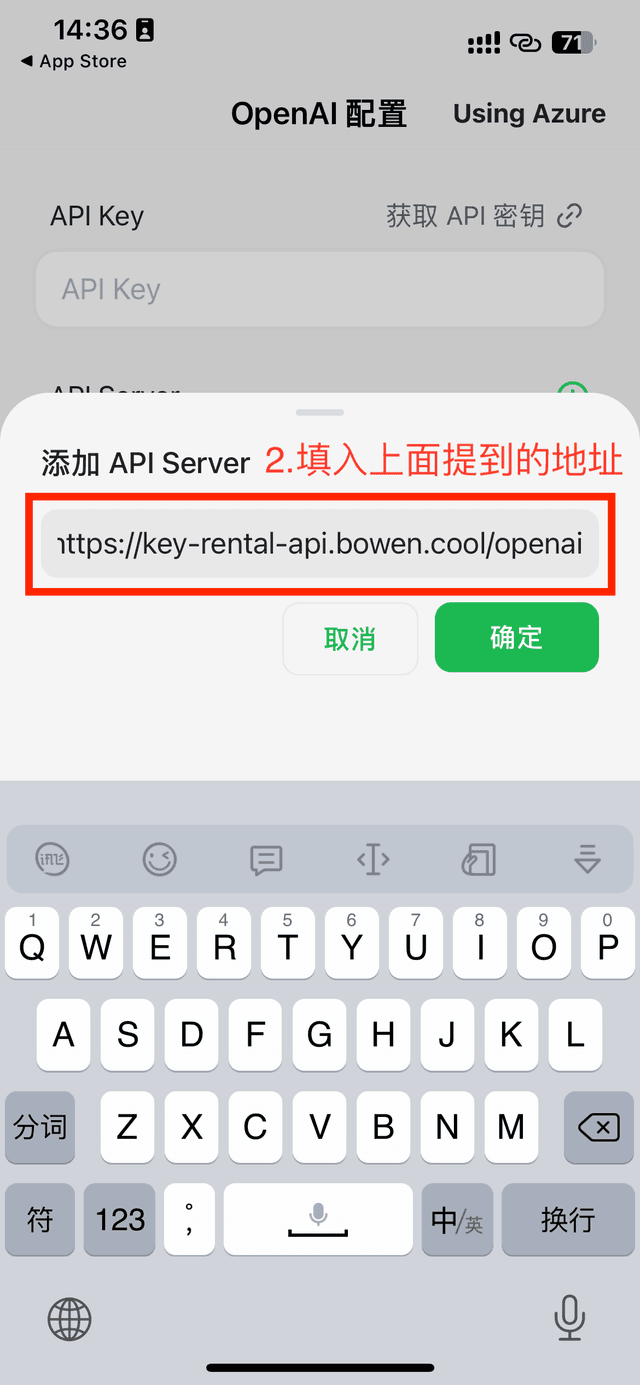
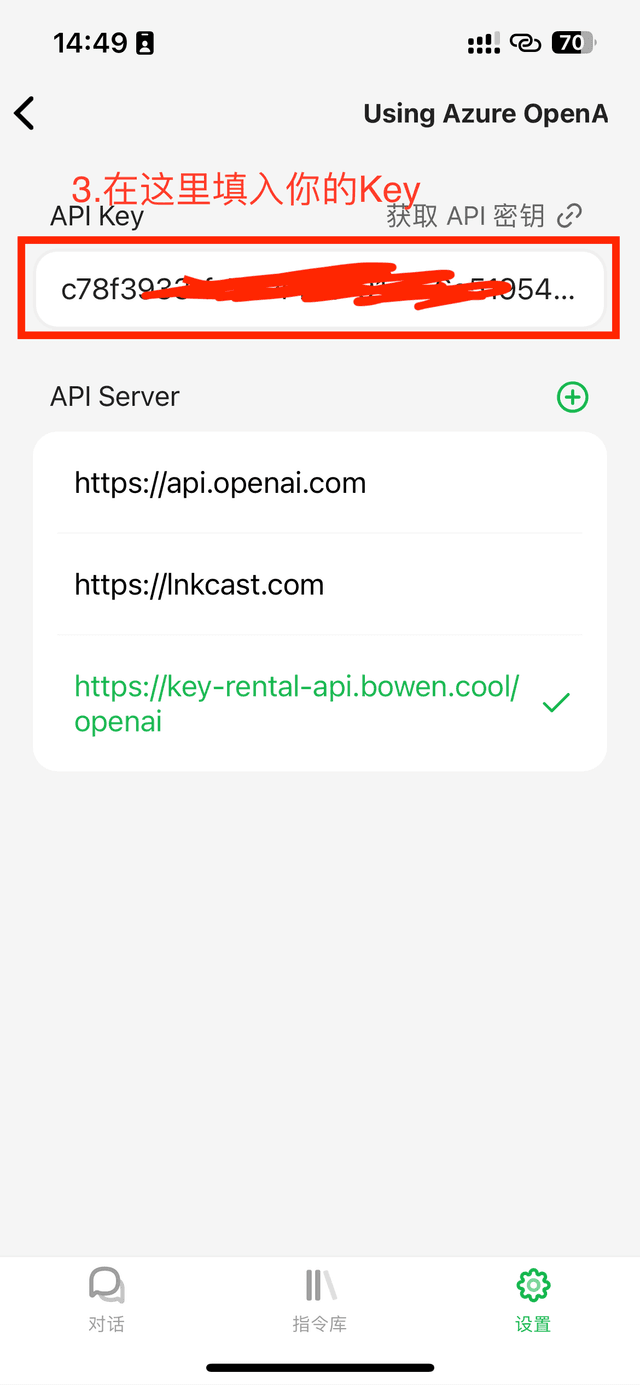
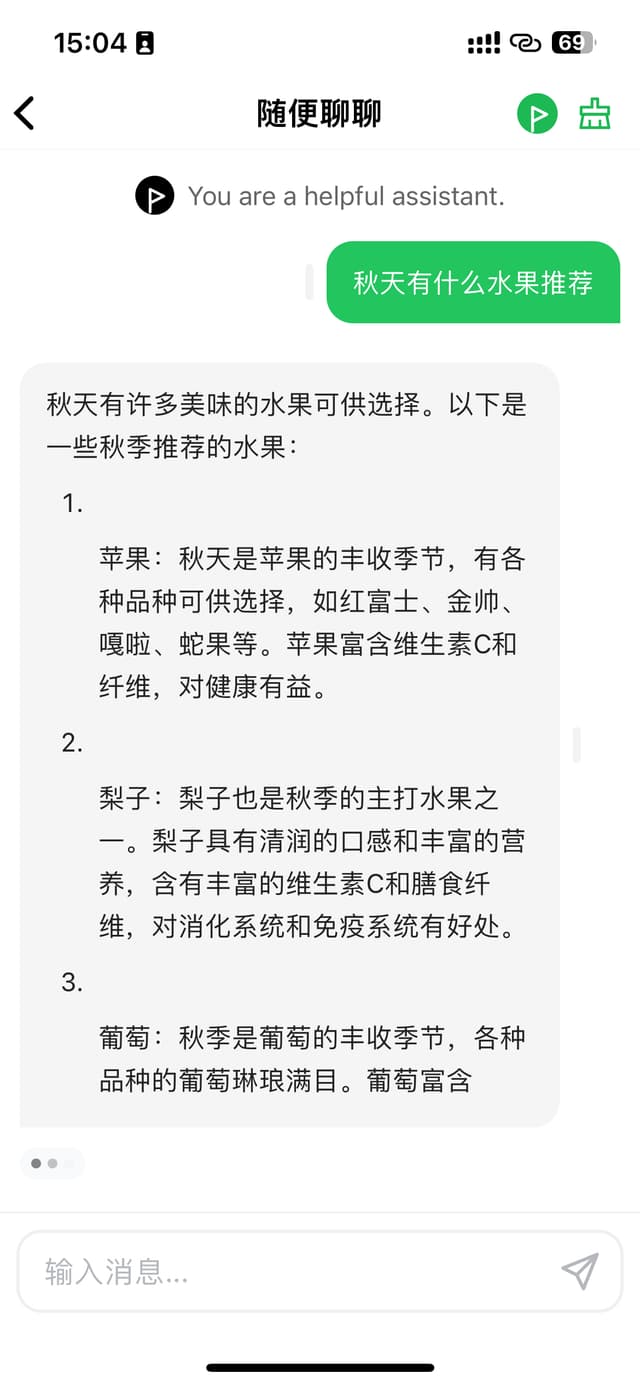
Bob(划词翻译)
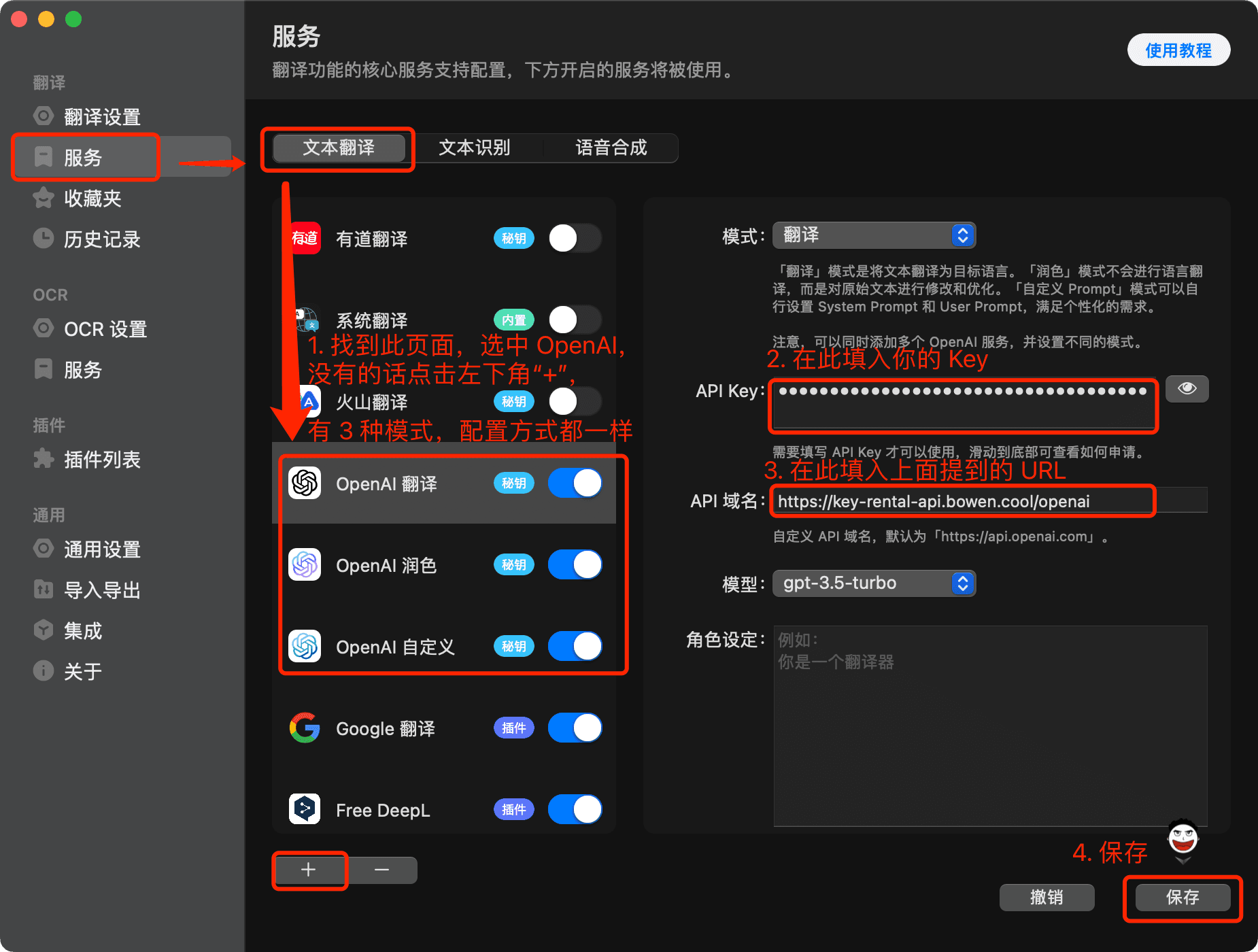
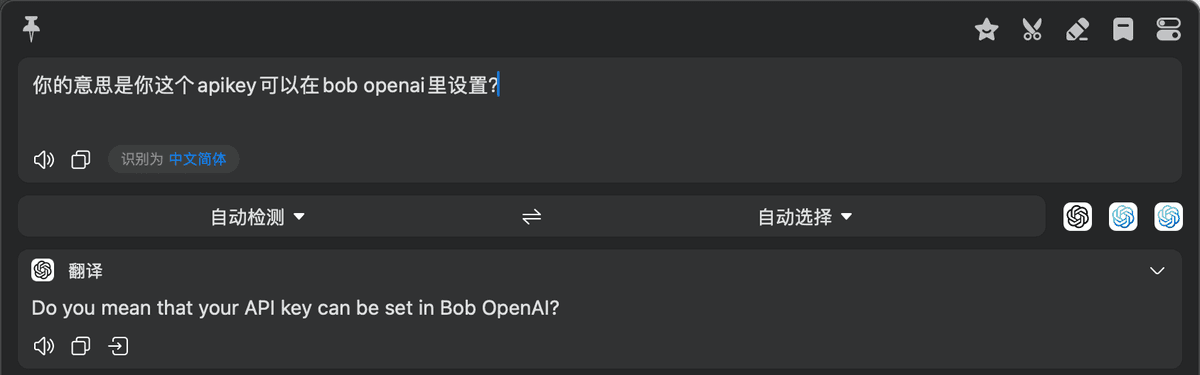
沉浸式翻译(网页翻译)
Userscript 版略微麻烦,推荐直接用浏览器扩展或 APP。
- 打开设置
- 找到翻译服务,选择 OpenAI
- 选择“自定义 API Key”
- 填入你的 Key
- 【可选步骤】为了提高成功率,建议把“每秒最大请求数”减小,比如 3 或 5
- 点击“展开更多自定义选项”
- 填入
https://key-rental-api.bowen.cool/openai/v1/chat/completions(注意这个链接比上面的更长,要填完整)
或者备用链接https://key-rental-api.vercel.app/openai/v1/chat/completions - 如果你用的是 userscript 版的话,还需要配置请求域名白名单(DeepLX 也一样),见图3,升级的时候还要重新加白名单
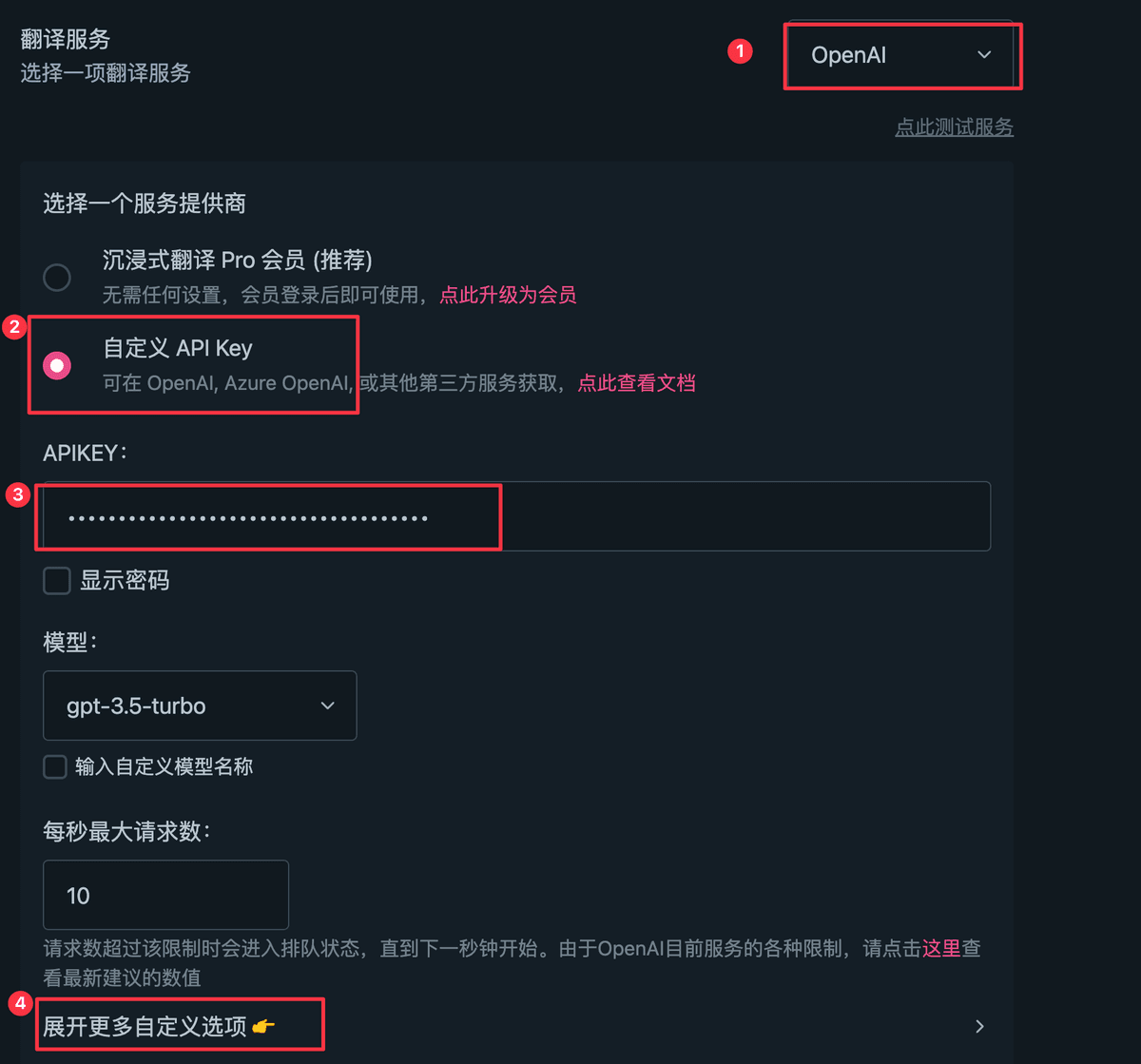

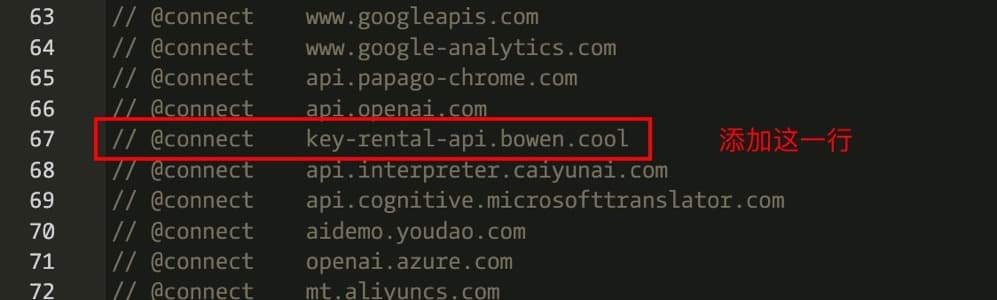
Siri (苹果语音助手)
配置
用法
设置好了之后,直接对手机说:“Hey, Siri Plus”即可与 ChatGPT 对话。第一次运行需要两个授权,同意即可。默认开启连续对话,说出“退出聊天”即可结束。此方法不支持流式响应,所以每次对话都会有一定的延迟。
开发者示例
ChatGPT Web(Docker 应用)
curl
curl https://key-rental-api.bowen.cool/openai/v1/chat/completions \
-X POST \
-H "Content-Type: application/json" \
-H "Authorization: Bearer <your_key>" \
-d '{"model":"gpt-3.5-turbo","messages":[{"role":"user","content":"请帮我的白色宠物猫起一个有趣的名字"}]}' \
--compressedJavaScript
import { createParser } from 'eventsource-parser';
async function main() {
// fetch 在 Nodejs 18 里已经可用
const response = await fetch(
`https://key-rental-api.bowen.cool/openai/v1/chat/completions`,
{
headers: {
"Content-Type": "application/json",
Authorization: `Bearer <your_key>`,
},
method: "POST",
body: JSON.stringify({
model: "gpt-3.5-turbo",
stream: true,
messages: [
{ role: "user", content: "请帮我的白色宠物猫起一个有趣的名字" },
],
}),
}
);
if (response.ok) {
const reader = response.body?.getReader();
const decoder = new TextDecoder();
const parser = createParser((event) => {
if (event.type === 'event') {
if (event.data === '[DONE]') {
console.log(event.data);
} else {
try {
const json = JSON.parse(event.data);
const delta = json.choices[0]?.delta.content;
if (delta) {
console.log(delta);
}
} catch (error) {
console.error(error);
console.log(event.data);
}
}
}
});
while (true) {
const content = await reader?.read();
if (!content || !content.value) {
break;
}
const str = decoder.decode(content.value, { stream: true });
parser.feed(str);
if (content.done) {
break;
}
}
} else {
console.error('error', response.status, response.body);
}
}
main();
Python 3
import requests
response = requests.post(
url="https://key-rental-api.bowen.cool/openai/v1/chat/completions",
headers={
"Content-Type": "application/json",
"Authorization": "Bearer <your_key>",
},
json={
"model": "gpt-3.5-turbo",
"messages": [{"role": "user", "content": "请帮我的白色宠物猫起一个有趣的名字"}],
},
)
print("Status Code", response.status_code)
print("JSON Response ", response.json())